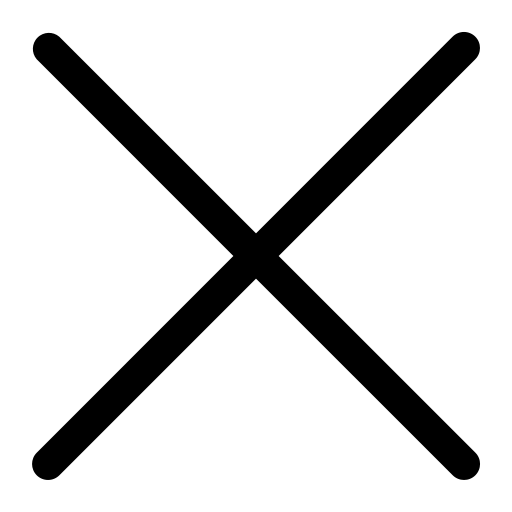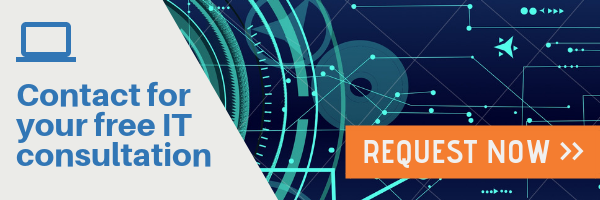Since transitioning to remote work, employees are having more meetings than they did when in the office. The National Bureau of Economic Interest estimates that workers are having 13% more meetings, and that the number of meeting attendees has increased at a comparable rate. This growth is not without it's challenges. From distracting backgrounds, to temperamental wifi, and at-home obligations, optimizing meetings can be a struggle for remote teams. Fortunately, Microsoft Teams provides a responsive and adaptive platform to help your meetings run smoothly and efficiently.
Here Are 10 Ways to Make the Most of Your Microsoft Teams Meetings:
Before Your Meeting:
-
Share Your Meeting Agenda
- Meetings run smoothly when all participants are on the same page, and defining meeting goals and preparing an agenda can increase engagement. When using Microsoft Teams, include an agenda with the meeting invite, ideally 24-48 hours in advance. This way, recipients have ample time to review and come up with talking points of their own.
- Meetings run smoothly when all participants are on the same page, and defining meeting goals and preparing an agenda can increase engagement. When using Microsoft Teams, include an agenda with the meeting invite, ideally 24-48 hours in advance. This way, recipients have ample time to review and come up with talking points of their own.
-
Extend the Invite to Internal and External Partners
- As long as a person has a valid business or personal email address, they can be included in your Teams meeting. They don't need to download Microsoft Teams to join the meeting; instead, they can click on the link provided in the email invite. There are no plug-ins required.
- As long as a person has a valid business or personal email address, they can be included in your Teams meeting. They don't need to download Microsoft Teams to join the meeting; instead, they can click on the link provided in the email invite. There are no plug-ins required.
-
Reference Previous Recordings and Notes for Additional Context
- If the meeting is a recurring one, you can access prior meeting notes and recordings within the same Teams meeting thread. Meeting participants are automatically included in the thread, so if you need to chat with or update them on relevant topics, sending a message in the thread before the meeting is a great way to do that.
- If the meeting is a recurring one, you can access prior meeting notes and recordings within the same Teams meeting thread. Meeting participants are automatically included in the thread, so if you need to chat with or update them on relevant topics, sending a message in the thread before the meeting is a great way to do that.
-
Adjust Your Settings
-
Enabling your video can create a more personal and effective meeting environment. However, it is important to consider certain factors before joining, such as:
- If your background is full of distractions, make use of the background blur tool.
- If there is outside noise or background interference, muting your mic will help users hear better.
- If you need to step away for a moment, mute your mic and turn off your camera.
-
During Your Meeting:
-
Use the Microsoft Teams Rooms
- Microsoft Teams Rooms help group your remote employees in a shared virtual experience. These rooms provide a consistent user experience, scale with participant number, and can be started with a single click.
- Microsoft Teams Rooms help group your remote employees in a shared virtual experience. These rooms provide a consistent user experience, scale with participant number, and can be started with a single click.
-
Record Your Meeting
- This allows people who couldn't attend the meeting to reference it at a later time. Teams also provides transcription features, facilitating quick search for past discussion items. Recordings are saved to Microsoft Stream and are automatically shared with attendees once the meeting concludes.
- This allows people who couldn't attend the meeting to reference it at a later time. Teams also provides transcription features, facilitating quick search for past discussion items. Recordings are saved to Microsoft Stream and are automatically shared with attendees once the meeting concludes.
-
Collaborate Easily by Sharing Your Content
- Because Microsoft Teams integrates with other Office 365 applications, it makes it easier to work with your colleagues in real-time. Screen sharing is powered by high-fidelity technology, allowing everyone to have a great viewing experience. Co-editing in Microsoft Word allows users to edit documents and share feedback through built-in chat features. Teams can translate conversations into 60 languages through the power of AI, which keeps everyone on the same page.
- Because Microsoft Teams integrates with other Office 365 applications, it makes it easier to work with your colleagues in real-time. Screen sharing is powered by high-fidelity technology, allowing everyone to have a great viewing experience. Co-editing in Microsoft Word allows users to edit documents and share feedback through built-in chat features. Teams can translate conversations into 60 languages through the power of AI, which keeps everyone on the same page.
-
Use Integrated Audio Conference
-
Not everyone has easy access to the internet, making it difficult to call into meetings on the go. Microsoft Teams recognizes this common issue and offers Audio Conferences supporting dial-in numbers for over 90 countries and 400+ cities. This allows participants to call in directly or be added to the conference by an existing member..
-
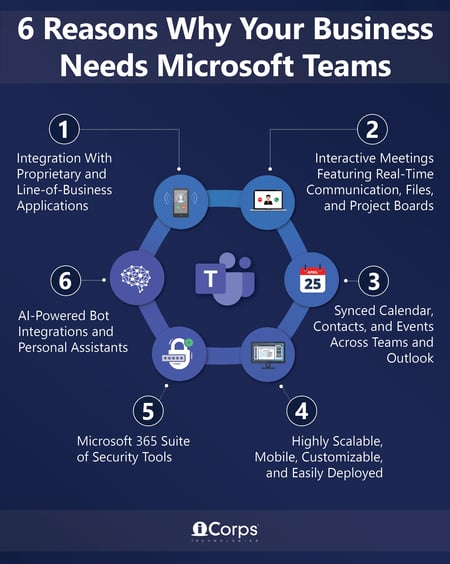
After Your Meeting:
-
Share Meeting Notes and Recordings with Attendees
-
Recapping the meeting is another great way to re-engage participants. You can do this by sharing the recording, capturing notes in the Meeting Notes tab, or following up with a summary in the project channel. It's important to review next steps, deadlines, decisions, and key takeaways when following up. Sharing notes also let anyone who couldn't attend catch up on missed content.
-
-
Schedule Follow-Up Meetings
- A meeting's success is based on the follow-up and the outcome, so before the meeting is over, be sure to schedule a follow-up if necessary. You can do this through Microsoft Teams, and participants can RSVP through their calendars on Outlook.
iCorps can ensure that your Teams is running properly. Reach out to learn more!